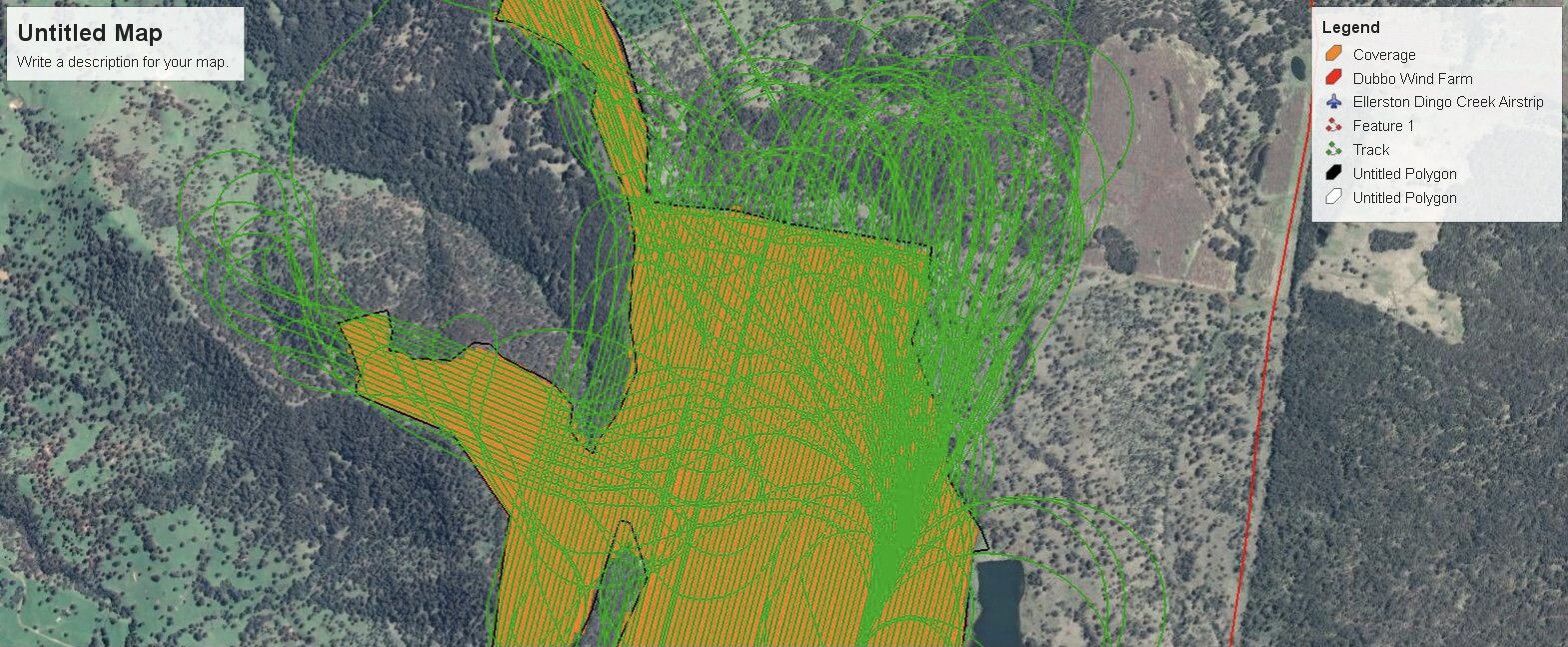
How To Map Your Property
Download Google Earth Pro
https://www.google.com/earth/versions/#earth-pro Desktop
https://www.google.com/earth/versions/#earth-for-mobile Mobile
Step 1: Download Google Earth or Google Earth Pro
(These instructions will not work if you haven’t downloaded Google Earth )
Step 2: Locate your property on Google Earth by typing your address into the search bar
Step 3: Click the add polygon icon on the toolbar above the map, name your polygon, select style/colour & increase line width to 2.0. Then, click on the filled/outlined dropdown box & change to outlined (drag box out of the way for later by clicking on and dragging the header bar)
Step 4: Use the zoom & arrow features on the right hand side to move the map around to locate the boundary starting point, then continue in one direction all the way around the area to be mapped. If you put a mark in the wrong position you can right click to go back mark by mark.
Step 5: Once completed, click OK on your polygon box from before and it will be saved in the left hand column.
You can re edit by right click on your polygon map name, select “properties” or “get info”
Step 6: Right click on your saved map and email in a KML file to
David: david.boundy@superair.com.au 0267725055
Chris: superairchris@gmail.com 0457240771
Phil: philsuperair@gmail.com 0428421096
To ensure your measurements of the area are correct, right click on your polygon map name, select “properties” or “get info”, then select the measurements tab and change the dropdown box to hectares/acres. Your map should add up with the required area.
